Livestream Media Upload
Tips for shooting a great video:
- Setup a prayerful background—perhaps with a cross, bible, candles, artwork, plants; anything to establish a tone of prayer and worship.
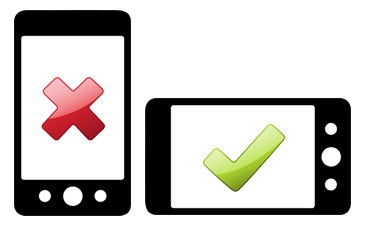
- Ensure you are not backlit—meaning light sources (esp. bright windows) are not behind you.
- Shoot in LANDSCAPE orientation—rotate your device to ensure the image is horizontal, not vertical.
- Smile once in awhile, and try to make eye-contact with the lens as often as is comfortable.
- Record a brief test—and make adjustments to lighting and framing before shooting the entire pass.
Click on the liturgy or event below to upload to the proper location.
Mass Media
Funeral Media
Instructions for uploading directly from your iPhone:
- Touch one of the links above. It will take you to the upload site. Select "Choose Files"
- Then select “Photo Library”
- Then select “All Photos”
- Tap the video(s) you want to upload. A blue checkmark indicates it is selected. Then tap ‘Done’ in the top right corner.
- Last step: Enter your First & Last Name + Email address and tap ‘Upload’ Because it’s video—it might take quite awhile. I would leave your phone alone the entire time so as not to disrupt the process. ? A blue window will count your progress. A green ALL DONE will appear when it’s finished. You should receive an email that the files were uploaded successfully.
If you'd like a visual tutorial, watch this video (pay no attention to my oddly low voice):
Site by Church Websites





